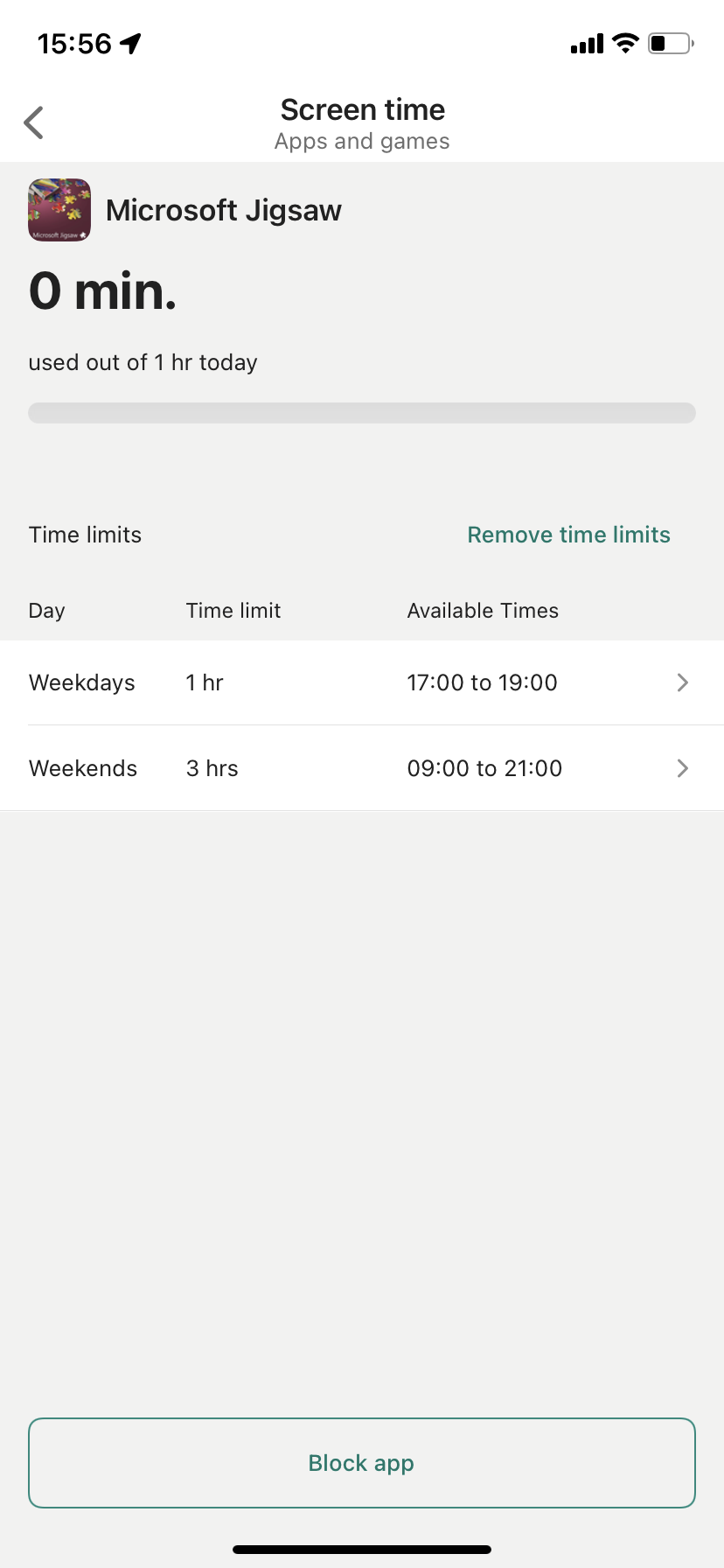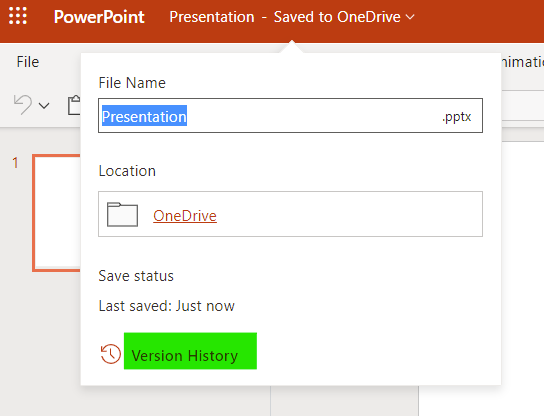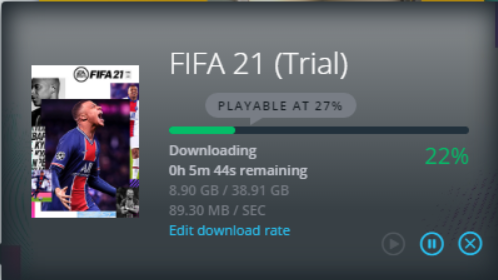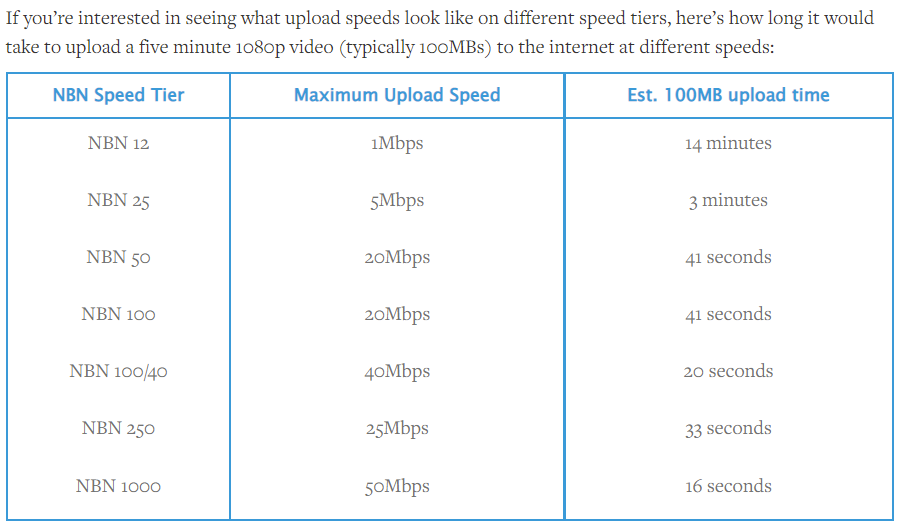Some level of parental control can be achieved at the network level by applying filters in internet routers or using specialised DNS (Domain Name Systems) servers. In this section we will provide a brief overview of what can be achieved without going too much into detail.
Please note: network based parental controls are not really effective because all controls cease as soon as the device is not connected to the home Wifi. The child only needs to turn off Wifi on the device to circumvent the filtering by using mobile data. Device based controls are much more effective because they apply regardless of which network is being used.
Internet Router Filtering
This section assumes that you know how to get into the management interface of your internet router. In our example, we will use the Telstra SmartModem Gen2 Router, which is the standard Telstra router for NBN connections. Please note that all routers are different so you need to look up the documentation of your own router.
Two sections are available here:
The “Enable Parental Controls” section is quite simple. You can allow some devices to access the internet at specific times and specific days. Devices are identified by their MAC address which is the unique identifier of their network connection (Wifi or wired). Unfortunately many devices including Apple now use variable MAC addresses by default for privacy reason, which means that this approach is quite useless.
The “URL filter” section allows blocking specific websites. Note that ALL devices connected to the router will be prevented from accessing these sites. So if you put www.youtube.com in there, no one in your house will be able to access YouTube 😱
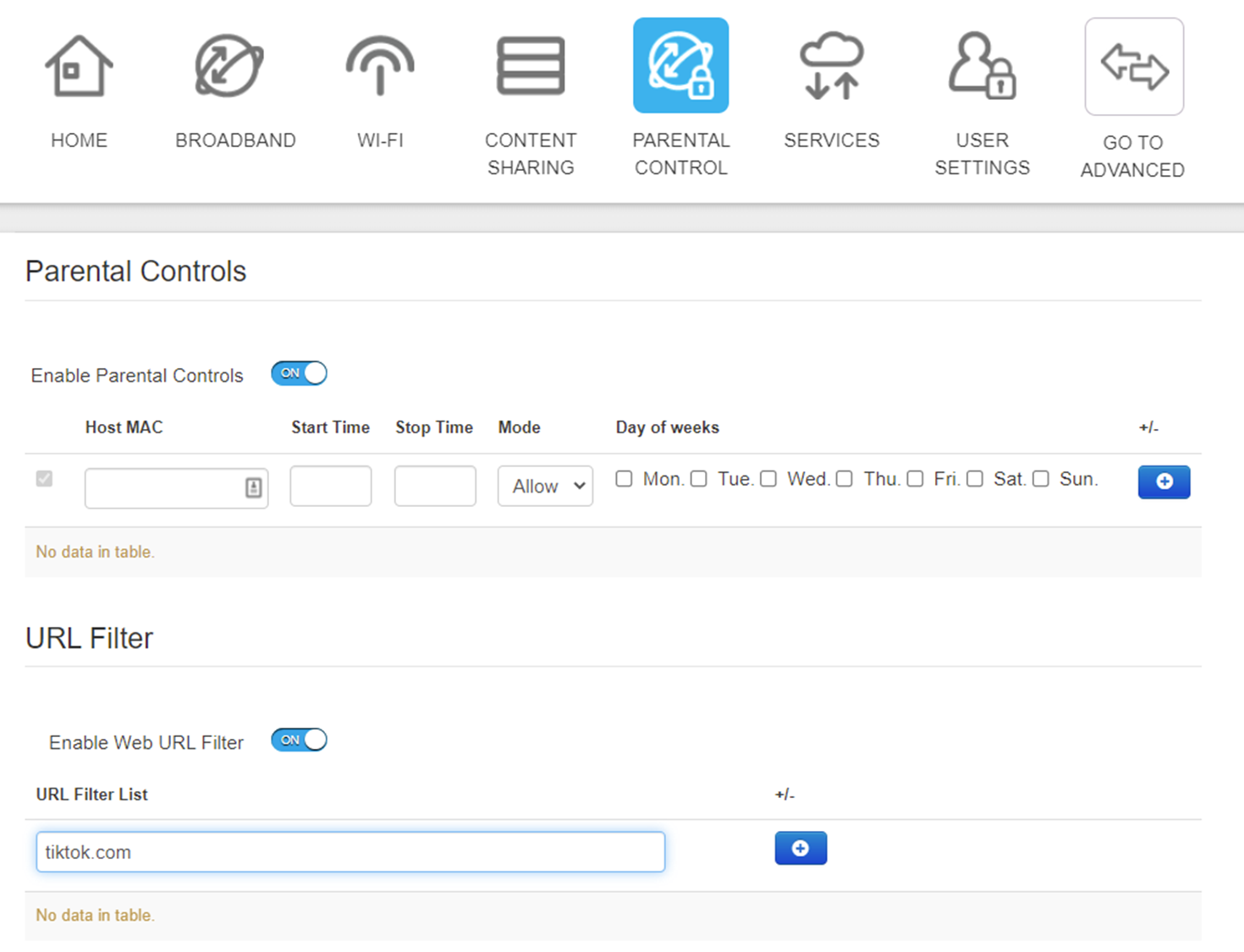
Domain Name System Parental Control
This system uses OpenDNS to prevent devices from resolving the names of blocked sites. For example, if we add facebook.com in the list of blocked sites, the devices configured with OpenDNS will not be able to resolve this name and thus will not be able to access Facebook.
OpenDNS requires two things to work properly:
1) it needs to know that the public IP address of your router belongs to you so it can apply the filters defined in your account and
2) it requires the devices to be configured with the OpenDNS servers instead of the ones from the router
To achieve 1) above, if your router is compatible with OpenDNS, you just need to configure it with your OpenDNS account details and it will do the work for you. Otherwise you need to have the OpenDNS client software (available on their web site) running on one of the Windows PCs on your network.
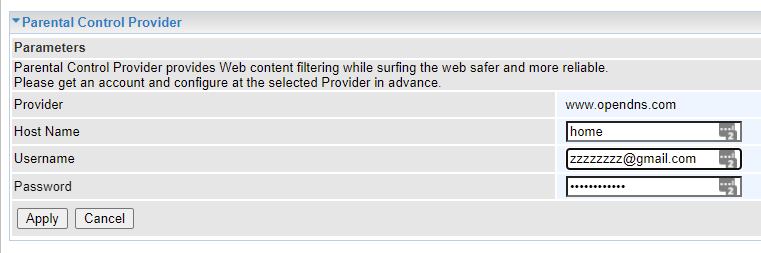
To achieve 2) above you need to configure the Wifi (or wired) connection of EVERY device that needs filtering with OpenDNS servers addresses as per below:
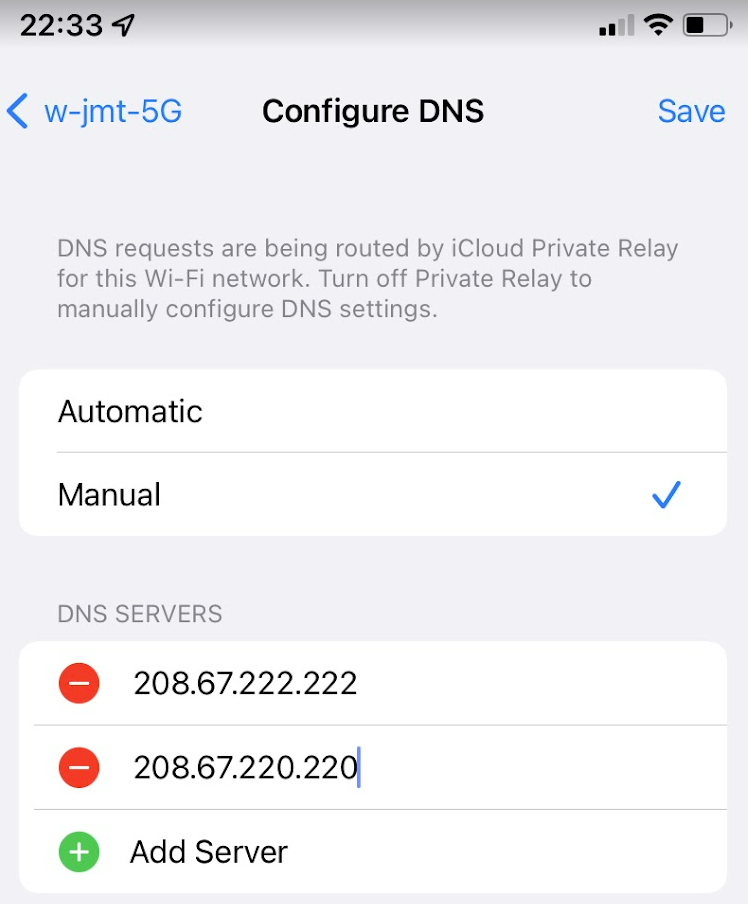
Warning: any kid with a little networking knowledge WILL figure this out very quickly and WILL be able to reset the DNS to automatic to circumvent the filtering
Configuring OpenDNS filters
Once your OpenDNS account is created, you can filter out whole categories of websites and/or specific websites as shown below:
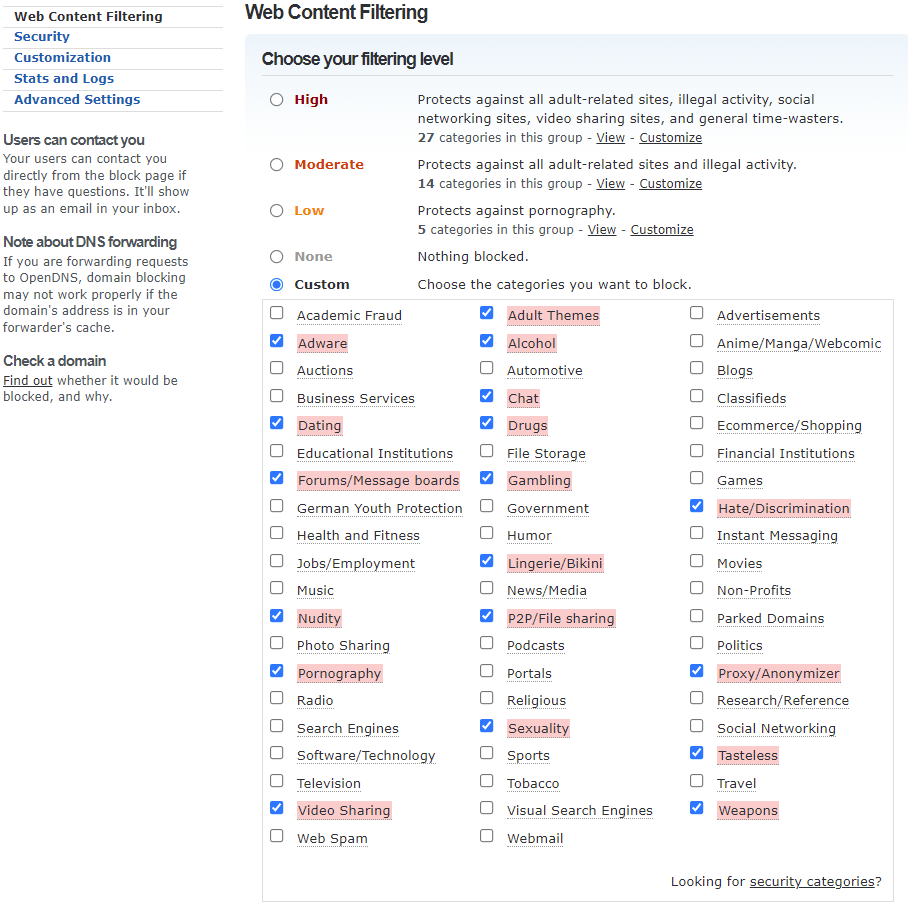
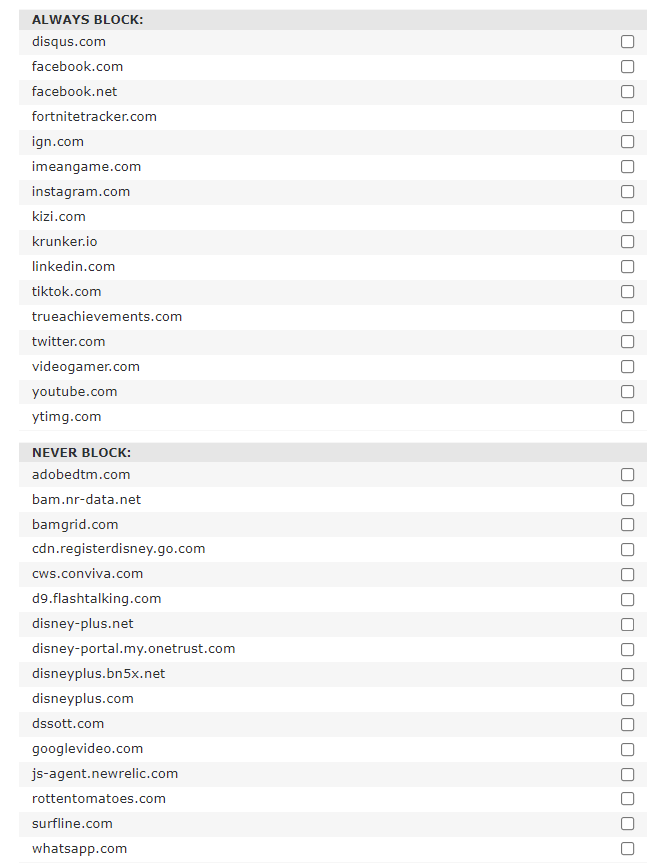
Telstra DNS filtering
Telstra also offers DNS filtering for NBN broadband connections that can be managed with the Telstra app of with a web browser. The details of this system are provided here: https://www.telstra.com.au/support/cyber-security/broadband-protect#parental-controls
It shares broadly the same features as OpenDNS.
Conclusion
As you can see there is a fair amount of manual configuration involved in setting up this sort of network filtering so I strongly advise to deploy device based filtering instead.