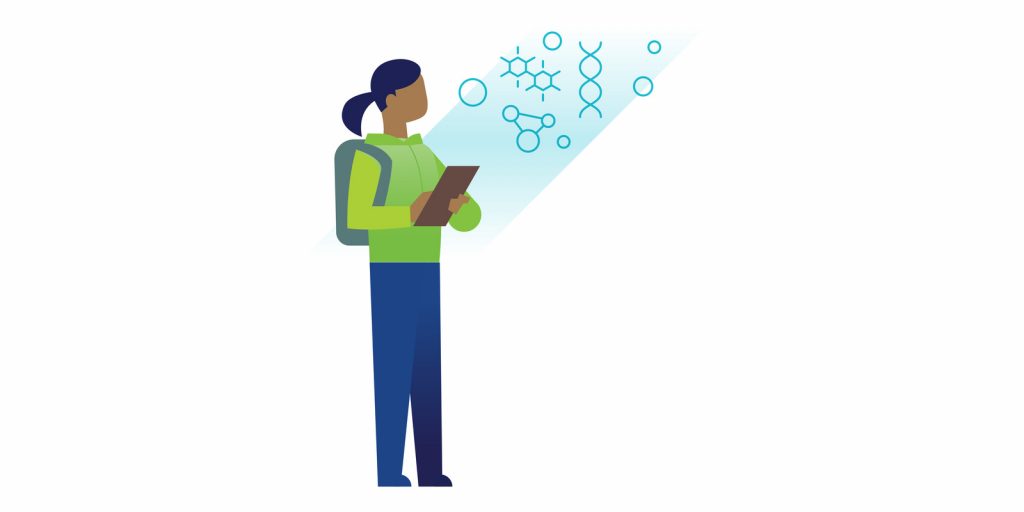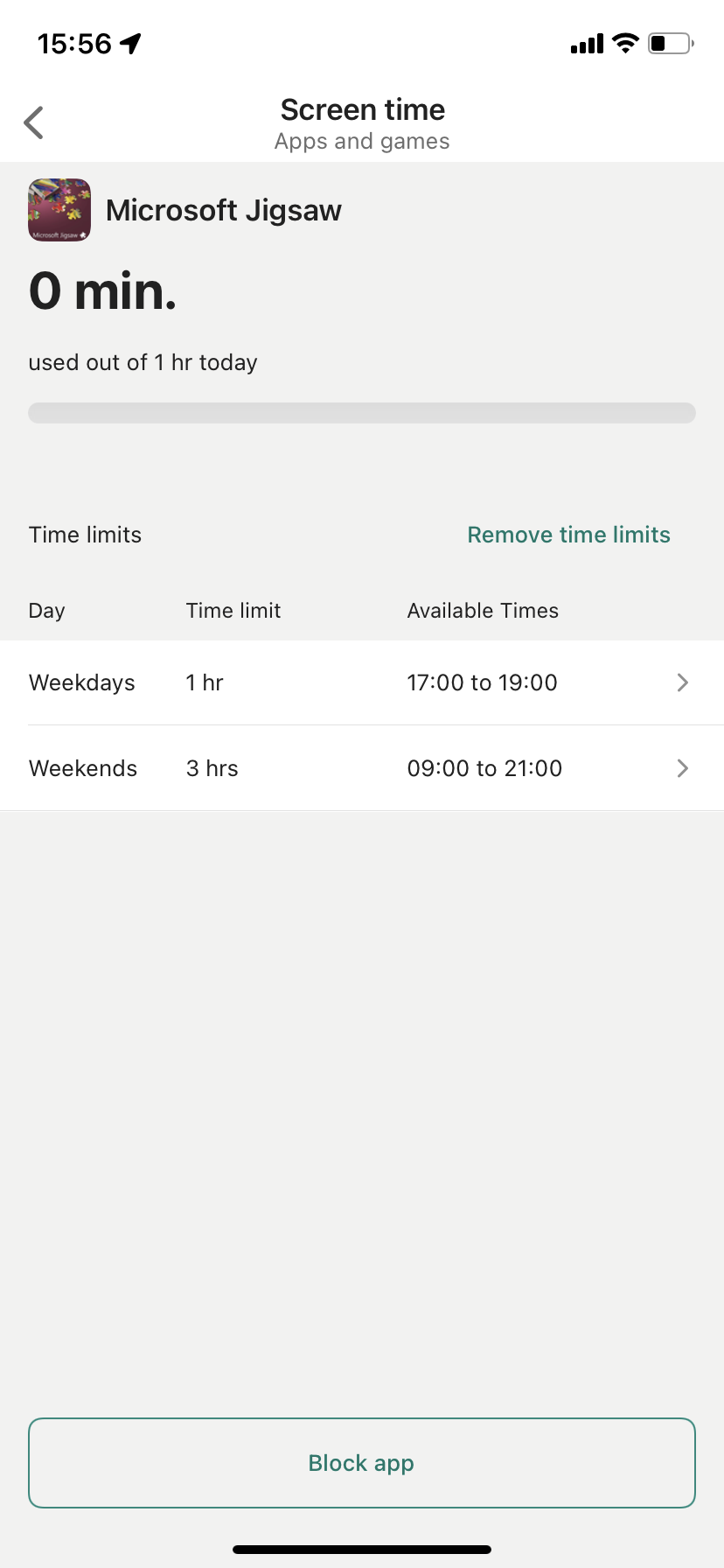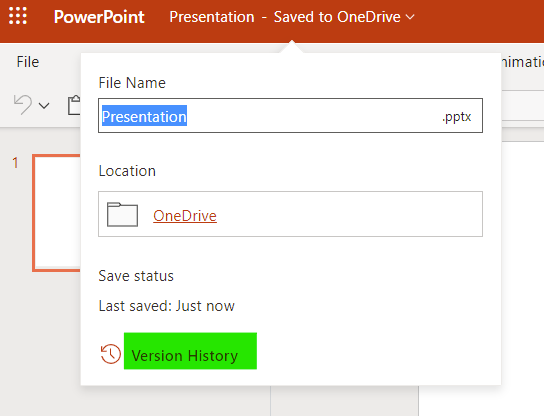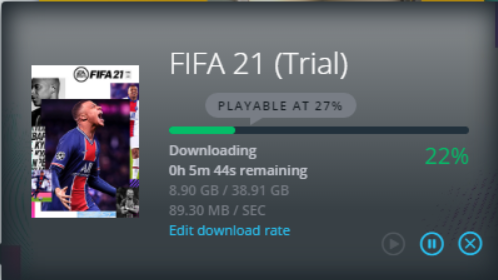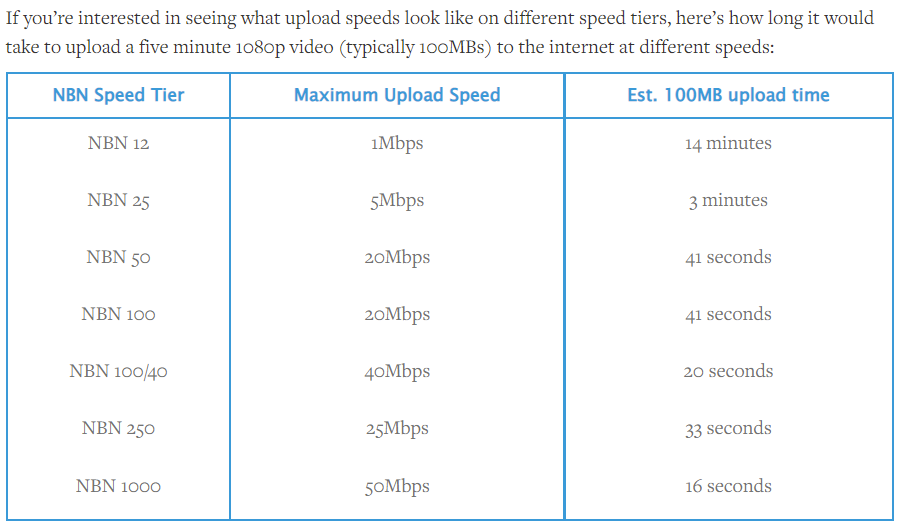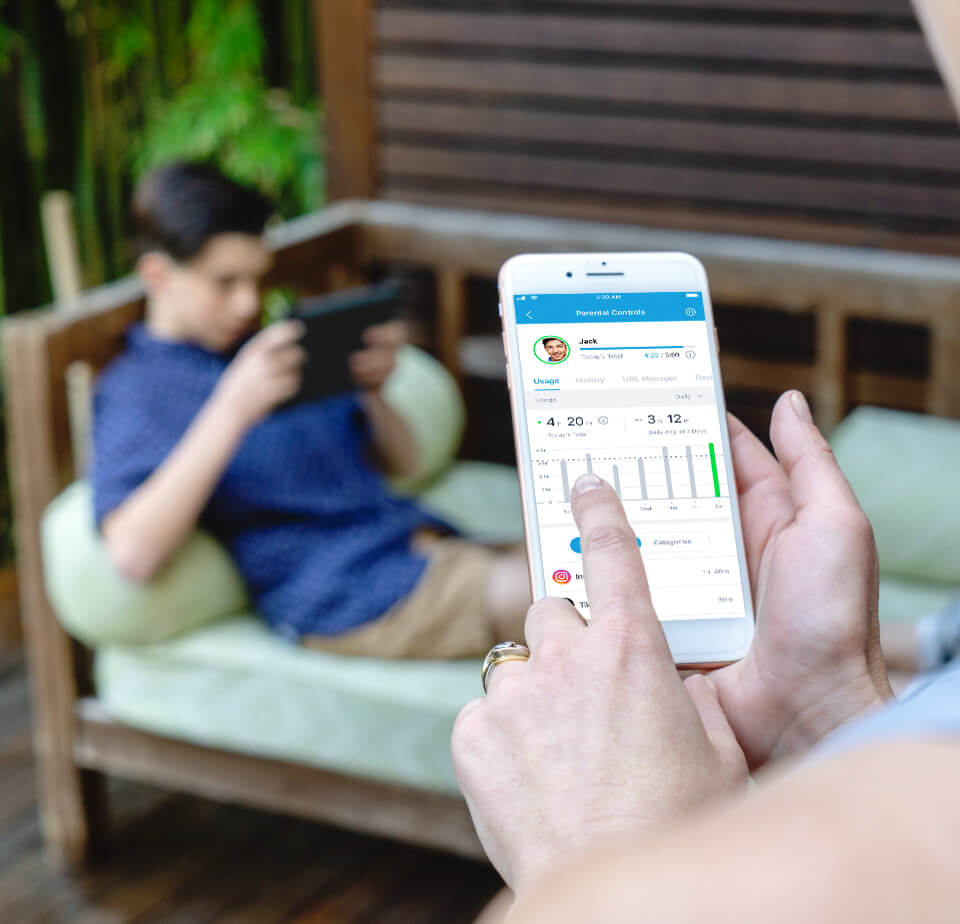
Does any of this ring a bell to you?
- Are you worried that your children are spending too much time glued to their screen?
- Are they accessing inappropriate content on the internet?
- Are they just playing games instead of doing their homework on their computer?
- Did they buy apps and content without your consent?
- Are they watching age inappropriate content on Netflix?
- You’d like to give your kids access to electronic money but still know how they spend it?
Well there are good news and bad news…
The first good news is that according to a study from 2018, parental controls are seen as a good idea by 65% of teens aged 11 to 16. So your kids may actually be open to the idea after all.
The other good news is that all major consumer tech companies are now providing tools to control what your kids can or can’t do on their devices, as well as when and for how long.
The bad news is that these companies are all doing things differently with varying levels of granularity. What it means for you is that you will have to configure parental controls separately for EACH of the platforms that are used in your family.
So for your own sanity, I recommend that you minimise the number of platforms in use. Selecting only one platform would be ideal but only Apple (and to some extent Google) can do it. More realistically you will end up with two platforms: Windows PC/Apple phone, Windows PC/Android phone, more rarely Apple PC/Android phone.
We also need to add gaming consoles to the mix as they have their own set of settings. Xbox here has an advantage as it can be configured along with Windows.
Streaming services like Netflix have also built-in parental controls.
Ready? Let’s delve into it!
Concepts Overview
Parental controls are broken down into two groups:
– Network based where you control which content can be accessed by devices on your home Wifi. This approach is outdated but still discussed here.
– Device based where parents control devices used by their children: screen time, block specific sites and apps, find their location, etc…
All device based parental controls rely on the concept of families defined by parent and child accounts. Ideally families should be set up BEFORE setting up parental controls as it will make the whole process much easier. We will provide an overview on families for major types of devices (Windows, Apple, Android).
Now scroll up to the top of page and select which type of device or service you would like to configure.