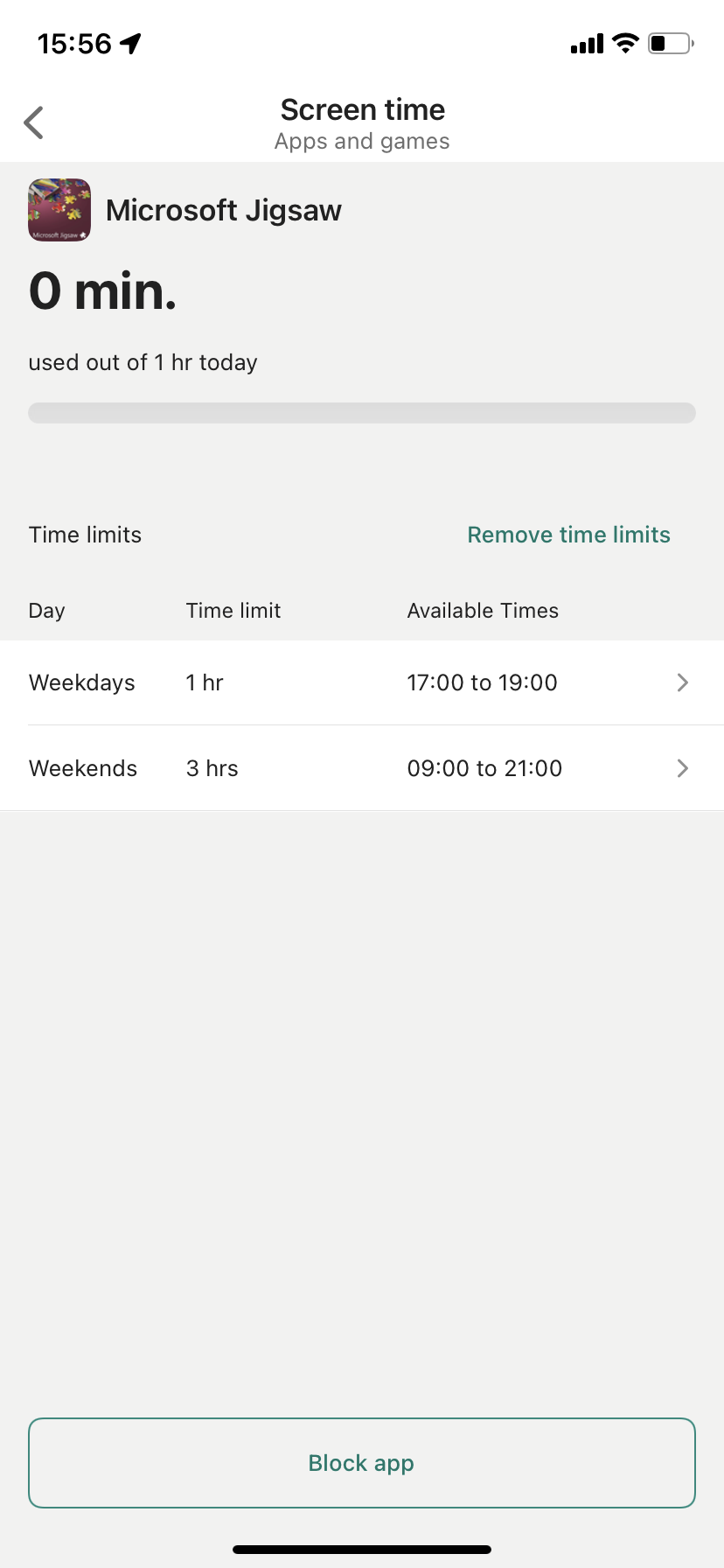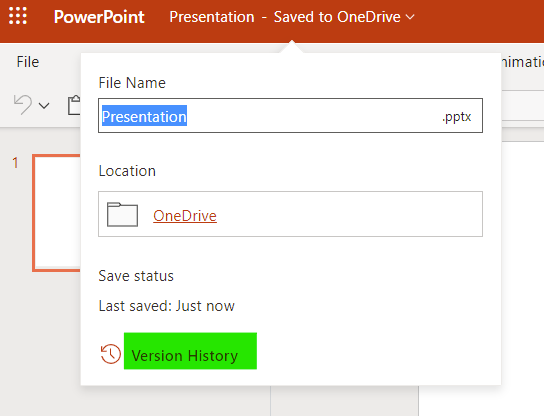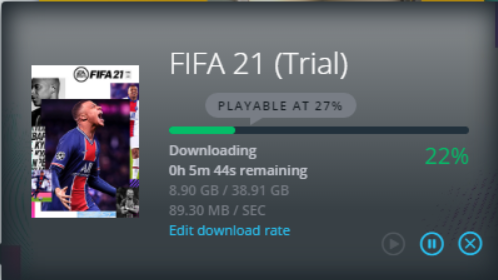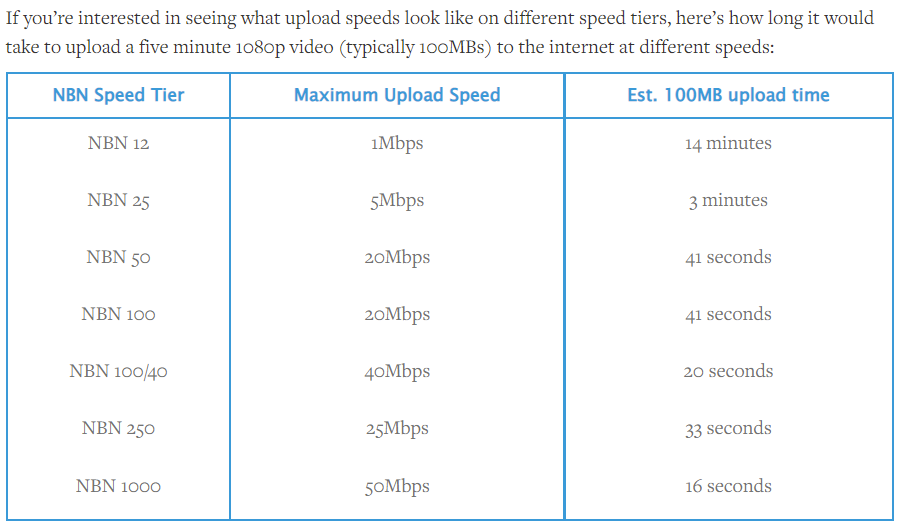When it comes to choosing a computer, my only advice is to really understand what you are planning to do with it, now and in the future. Here are some of the questions that you need to ask yourself before buying a new computer:
- Are you creating content (Office documents, photo/video editing, etc) or only consuming content (web browsing, streaming)?
- Are you mostly working from home?
- Are you going to play video games?
- Do you work from a fixed place or do you need to move around?
- Are you sharing devices with your family?
As a general advice, I think it’s preferable to spend a little more money now to avoid being rapidly frustrated with your computer. A new computer should last at least three years without any problem, and up to five years for high specs ones.
Do you need a computer at all?
If you only consume content and barely create any (no, Instagram doesn’t count) then you might just use your phone and maybe a tablet for more complex tasks. On the other hand, creating full fledged documents or doing resource intensive tasks such as video editing will always be much easier on a computer.
Also most phones and tablets are personal devices that are not meant to be shared, especially if you want to enforce parental controls. In that case, using a shared computer with different user profiles is the best approach.
Standard computer specs in 2022
For non gaming Windows machines today, both laptop and desktop, I would recommend the minimum core specs:
- Processor: Intel core i5 or AMD Ryzen 5
- Memory RAM: 16GB
- Storage SSD: 512 GB
Although a lot of computers are offered today with 8GB RAM and 256GB SSD, I don’t think they are sufficiently future proof and might need to be replaced earlier than a more powerful one.
On average, you are looking at about A$1,500 for a laptop with these specs at the time of writing.
For gaming computers, you need to factor a separate gaming video card in the specs. This will push the price up substantially depending on the model. I talk about this here.
Desktop or Laptop?
It all comes down on how mobile you need to be. If you are working 99% at a desk, a desktop computer could be a good choice, especially if you can fit it under the desk. For the same budget, a desktop computer (without the screen) will have higher specs than a laptop computer.
If you (or your child) are planning to use the computer for gaming, I strongly advise to select a gaming desktop computer that fits a full size gaming video card, much more powerful than its mobile counterpart. In addition most gaming computers today come with RGB lights that you child will absolutely adore.
Screen size
Laptop: if you need mobility, 14″ is a good compromise between lightweight and readability. If your laptop tends to stay on the same desk, I would recommend going to a 15″ to 16″ screen that is more comfortable. Make sure that the resolution is at least 1920×1080 (FHD) at 60 Hz refresh rate.
Desktop/fixed laptop: I use at 24″ FHD monitor, which is adequate for my rather small desk, however I think 27″ is probably a better choice. Note that larger monitors come in higher resolutions: 2560×1440 (QHD) or 3840×2160 (UHD/4K), you need to make sure that your computer can handle these higher resolutions at 60 Hz refresh rate minimum. Let me assure you that using a high resolution monitor at 30 Hz WILL give you a serious headache. If you can afford it and if your computer can handle it, select a monitor with 120 Hz or 144 Hz refresh rates, especially if you are gaming.
As for the display technology itself, IPS (In-Plane Switching) is the best affordable standard today and often offers 75 Hz refresh rate. It is a bit more expensive than LED technology but considering how much time you are spending in front of the screen, you are doing your eyes a big favour. If you can afford it, OLED displays offer the best quality but they are really expensive.
Connectivity
Here is what I consider as minimum connectivity for a new computer in 2022 to future proof it for the next 3 years:
- 2 X USB-C ports: the market is moving to USB-C ports, meaning USB devices will increasingly be available as USB-C only
- USB-A port(s): for backward compatibility with your existing USB-A devices. Port should be at USB-3 speed (5 Gbps)
- HDMI port: to connect your laptop to a TV, handy when travelling
- Wifi 6: also known as Wifi AX, this will ensure you fully utilise your internet speed
Windows 10 or Windows 11?
Microsoft said that Windows 10 would be the last Windows EVER. They lied. That being said, I am using Windows 11 right now and apart from the new taskbar that I find infuriating, it is very similar to Windows 10. My advice? since Microsoft will support Windows 10 until at least October 2025, you don’t need to upgrade your computer if you don’t want to. Note that Microsoft is pushing Windows 11 upgrades to supported Windows 10 computers right now, so you might get upgraded even if you don’t want to. And all new computers are now coming with Windows 11 anyway.
The main problem are current Windows 10 computers not supported by Windows 11, mostly for hardware reasons. Comes October 2025, these computers might stop receiving Windows 10 updates and present security risks. I suspect Microsoft will have to extend that date.
What about Apple Mac?
Apple Macs are fantastic machines, especially the latest ones with the M1 chip. They do come at a premium price though which I find difficult to justify. In addition, MacOS just drives me crazy because I am a Windows person and using another OS makes me SO underproductive 😅
What about Chromebooks?
Chromebooks run on Android and thus are completely linked to the Google ecosystem. They are good computers for consuming content and light duty content creation using Google docs and dedicated Android apps. They are a good use case if your child uses only Google docs for school but it doesn’t go much further than that.
What about Linux?
Just kidding. If you are considering using Linux then you are overqualified and have probably nothing to do on this page 😂